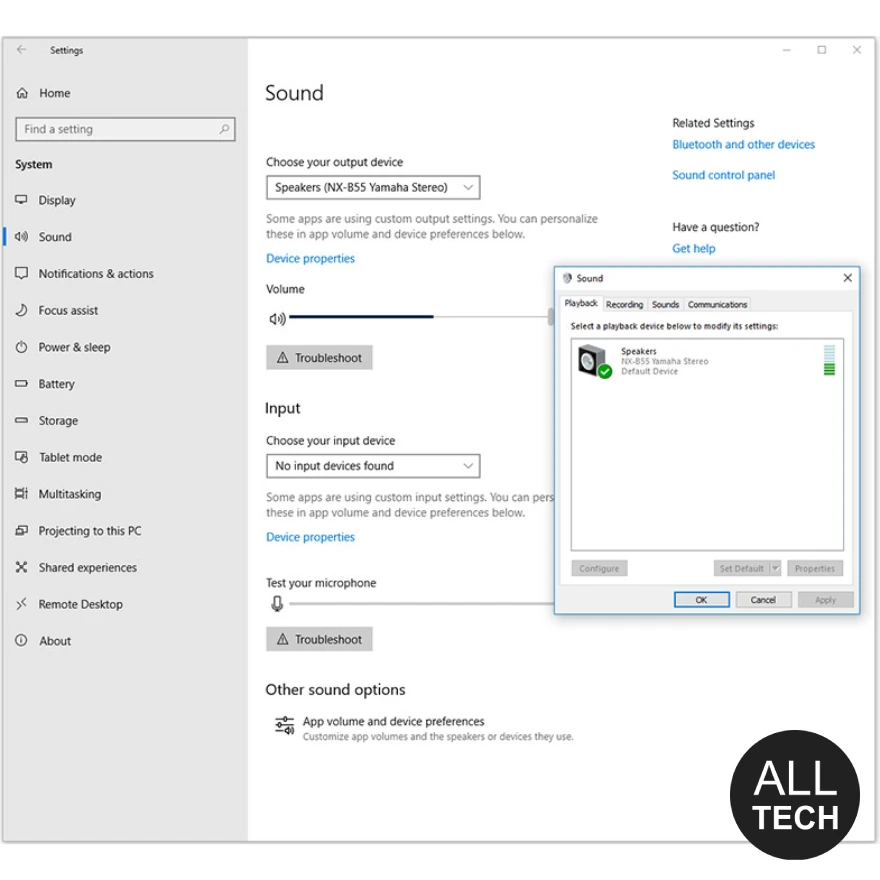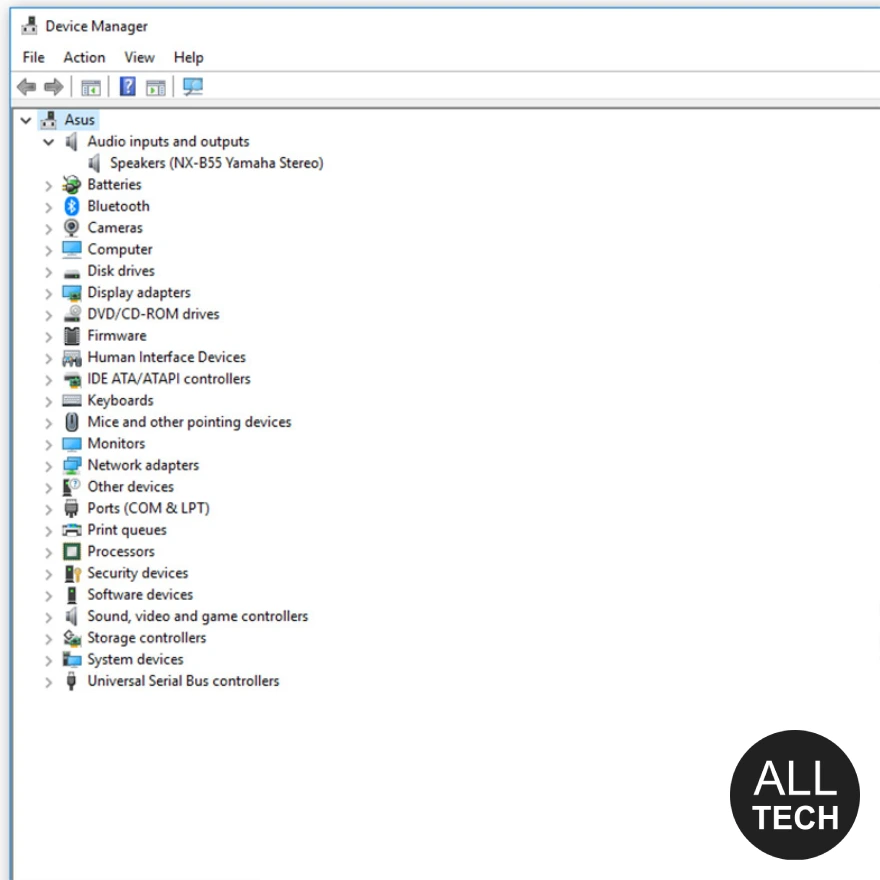How to fix no sound
Vania Technic /
16-09-2018 /
Audio
/
0
The sound does not work on your computer or laptop and you can not fix? Do not panic. We will help you find a solution. Almost every second faces this problem and is not able to force to play the sound of music or video. So, let's look at the possible reasons for the lack of sound.
8 Tips: how to fix no sound on Windows
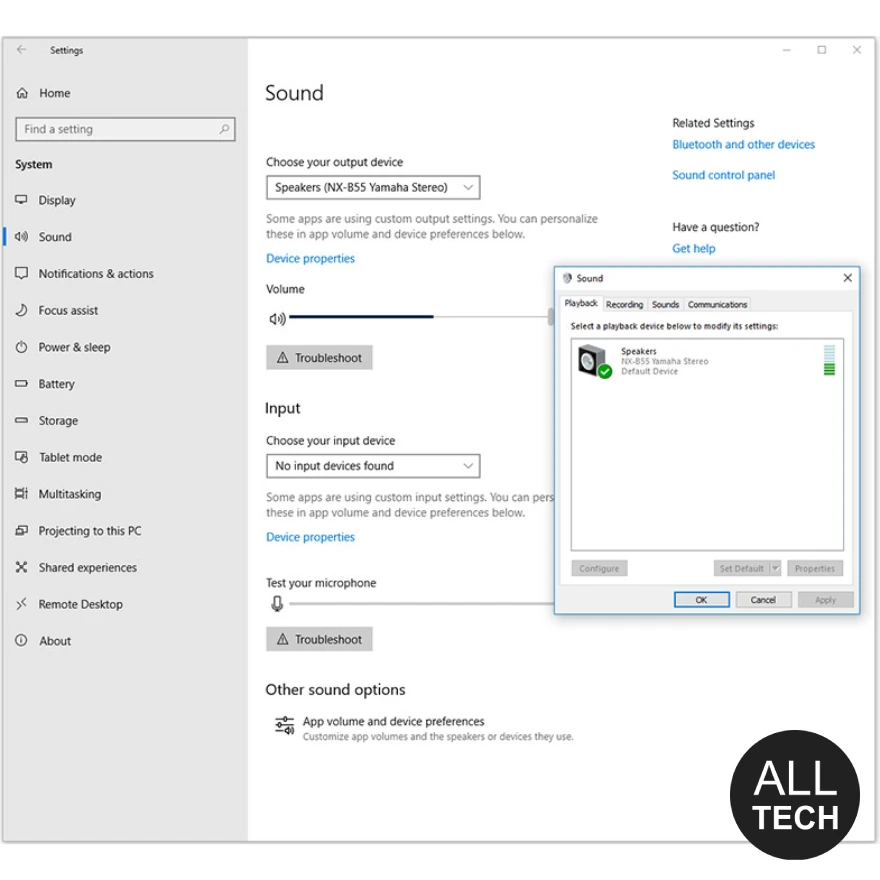
- First, pay attention to the sound icon in the Windows tray. On it, you should not to see a badge of ban. Otherwise, turn the volume up by moving the slider.
- Make sure you plug in the headphones or speakers properly. If there is no sound when connected to the output on the front panel of the computer, then try connecting them to the output on the rear panel. Usually, this audio output is colored green (light green). If you are using a Bluetooth transmitter for connection, check the correct connection.
- If the first and second item didn't help you to fix the problem, we'll try to check if your speakers are in the settings as the default audio device. To do this, in the "Windows setting", select tab "Sound" and check "you chose output device". Also, check "Sound control panel", in tab for "Sound" put the desired device as the main, selecting "default Device". Save the settings by clicking on "OK" (Pic.)
- The most common cause of lack of sound on your computer are uninstalled audio codecs. Here is an example of codec functionality that you will need: support for MKV, FLV, MPEG, TS, MOV, AVI formats and other the most popular video formats. I recommend to install-K-Lite Codec Pack. Find and download this pack the latest version on the Internet will be easy. Codecs are installed quite simply-run the downloaded file format ".exe" and at each stage of installation click "Next".
- The drivers also cause problems with audio playback on the computer. In order to check their presence, you should right-click on the "Computer" icon, which can be found on the desktop or in the "start" menu. Next, in the menu that opens, select "Management", find and go to the "Device manager" (Pic.). Looking for our sound device. If you do not find it in the list that appears, you will have to perform a couple of simple steps to install it. For a selection of the latest version of the desired audio driver should go to the official website of the manufacturer, which can be found on the purchased box with a sound card, and click on the link to the driver list. In the provided list, look for your model sound card and download. Driver installation is similar to codecs. Only in the beginning we have the downloaded archive. In it, we find a file called install or setup, run and follow the instructions. You can assume that the driver installation is finished.
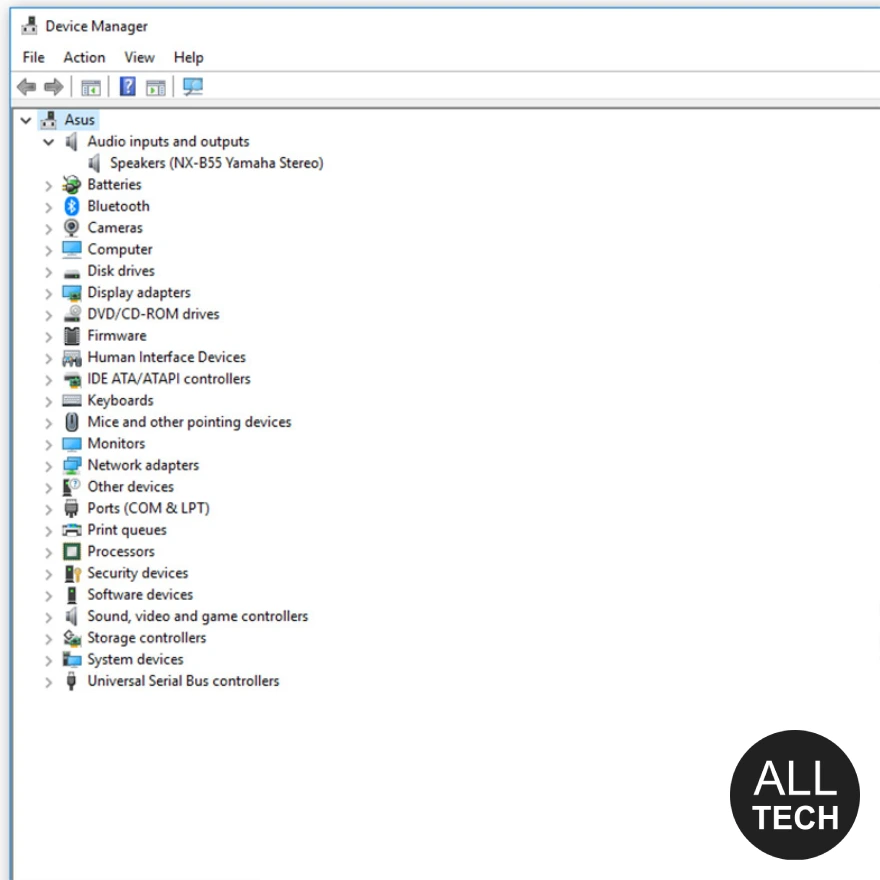
- Sound may also be lost if the sound card driver conflicts with the drivers of other different devices. Or, the sound can simply disappear, for example, at the time of connection to the Internet, because of the conflict sound and network card. In order to check the device conflict, you need to go to the "device Manager" (see item 4) and if the device conflicts, it will be highlighted with an exclamation mark. To restore the correct operation of the devices, you must update their driver versions (see item 4).
- If you use a sound card built into the motherboard, it is possible in the BIOS settings, the sound card is simply turned off. To turn on the sound card in the BIOS, restart the computer and press F2, Del or F4 (depending on the BIOS) during its start. Since the sound card is integrated, it should be in the "Integrated" tab, but it can also be in the "Advanced"tab. Next you need to find the name of your card. And if the name of the device is "Disabled", then this device is disabled. To enable, press "Enter" and select "Enabled". After that, exit the BIOS and save the settings by pressing F10 and confirm the settings by selecting "Yes". The computer will restart automatically.
- Well, the last thing I think it would be correct to say about the possible malfunction of the sound card or the speakers themselves. Check their work on the instructions will not work. To do this, you will have to either ask a friend for a time to give the speakers, or refer to the service to find out and troubleshoot audio devices.
If you have not managed to solve the problem or have any questions about the instructions, please ask questions in the comments. Additions to the article, we will also be happy.