

Many people when using gadgets of Apple (iPad, iPhone or iPod Touch) want to capture a screenshot of their achievements in games, send a screenshot from the app, capture a funny moment from GTA... But not everyone knows that on an iOS device it's easier to do.
Now I'll show you two how to take a screenshot on example of my tablet - iPad. If the first sooner or later find almost everything, the second is hidden in the depths of the iOS operating system and few know about it. Of course, all of these methods are suitable for any mobile devices Apple.
On the iPad there are two main buttons Home (round button at the bottom of the screen) and Power (top on/off button iPad). Click these two buttons at the same time. The pressing must be fast. When the screen blinks for a moment (as with a camera flash) - it signal, what screenshot was taken.
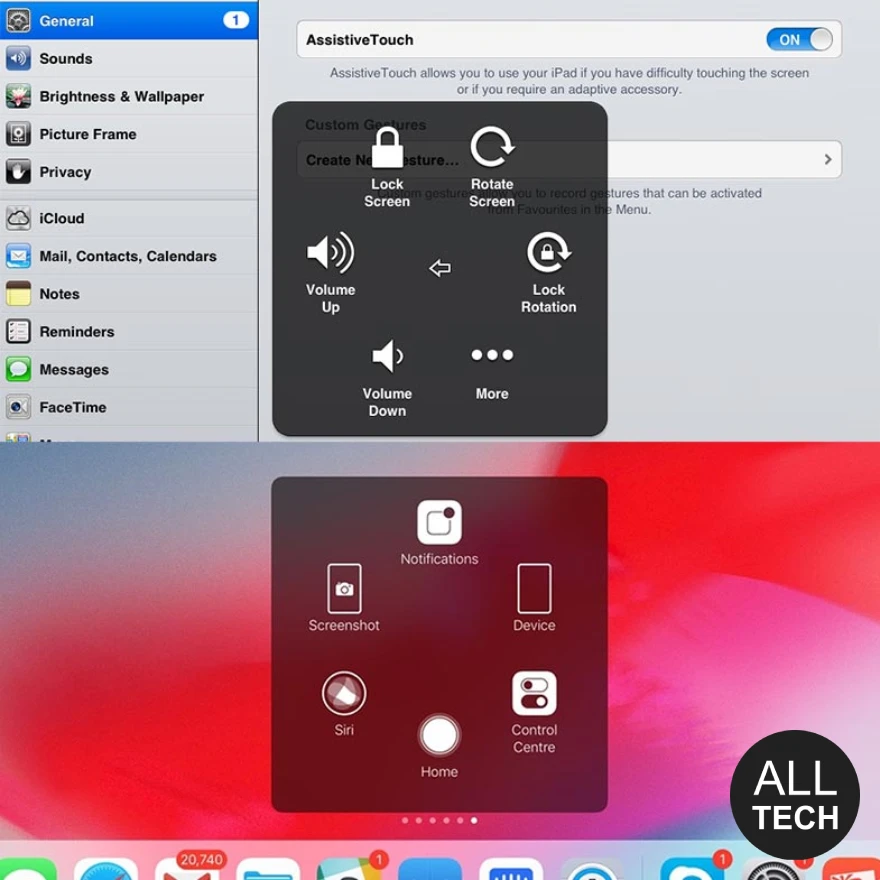
Universal access is a function of Assistive Touch. It is intended for people with disabilities, but it is also used by ordinary people.
I will not dwell on the functionality of Assistive Touch, as there is a separate instruction. We are interested in one of the functions that is buried in the panel Assistive Touch.
First, we need to activate a special option on your gadget. No matter which Steve Jobs gadget you use, the setup process will be the same everywhere.
Turn on in the settings: Settings >General >Universal access and >Assistive Touch. Click the Assistive Touch button. Select "Device". Then click "More" - here and hiding of the "Screenshot" option.
If you press this button, the Assistive Touch panel will disappear for a moment and yours Apple gadget will take a screenshot of the current screen and will automatically save him (Photo).
In this section I will tell you what else you need to know about screenshots on iOS. I did it in a Question-and-Answer format.